I am quite firmly of the belief that email is awful; it’s not an efficient way to communicate and c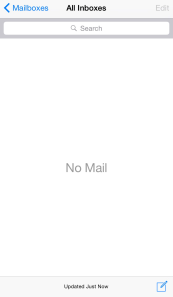 ollaborating on a file using email can get very confusing after just one or two edits. Unfortunately for me and any like-minded souls, everyone else seems to love email. What makes this worse is the number of people who don’t seem to fully understand email – they don’t reply, they write overly long emails or they ‘lose’ emails because they’ve scrolled off the bottom of the screen. The last of these issues seems to be the biggest problem and an empty inbox (or ‘inbox zero’ as it’s often called) seems to be something of a nirvana for many.
ollaborating on a file using email can get very confusing after just one or two edits. Unfortunately for me and any like-minded souls, everyone else seems to love email. What makes this worse is the number of people who don’t seem to fully understand email – they don’t reply, they write overly long emails or they ‘lose’ emails because they’ve scrolled off the bottom of the screen. The last of these issues seems to be the biggest problem and an empty inbox (or ‘inbox zero’ as it’s often called) seems to be something of a nirvana for many.
I can’t hope to cure the world’s unhealthy obsession with electronic mail but I can share the three things that I do to keep myself at inbox zero.
1: Archive Everything
My first step to reach inbox zero was simple but a little daunting. I knew that I couldn’t conceivably sort through the thousands of emails filling up my inbox, so I simply created a folder and dragged the whole lot into it. I had the security of knowing that those emails were still there if I needed them but they were no longer in the way. I was instantly at inbox zero and it already felt quite good!
I then changed the settings on my various apps so that I could archive emails instead of deleting them (this is the default in GMail but easily configured in Exchange, iCloud and many other providers). Now, whenever I get an email that doesn’t require a response or an action, I just archive it.
2: Reply If You Can
If I receive an email and I can reply straight away, then I do so. If it takes me all of twenty seconds to send out a reply, then I can get rid of the niggling knowledge that the email is sat there waiting to torment me in the near future.
Of course, not all emails need a reply (in reality, very few emails genuinely do). If I get an email that I know doesn’t need replying to, then I just hit ‘archive’ the moment I’ve read it. It’s out of sight, out of mind but easily found if I something changes and I need to refer back to it.
If I need to take action as a result of an email or if it’s evident that the reply will require some thought, then this is when I move to step three.
3: Remove Actions from Your Inbox
If I get an email that requires action (or a longer reply), then that goes into my Evernote. Often, I’ll just create a new note that outlines the action I need to take but, sometimes, it’s useful to have the content of the email to refer back to. This is when Evernote’s ability to receive an email and sort it for you really comes into it’s own. I find that it really helps to take the time to organise the Evernote email efficiently because that’s one less thing to do later and it’s easier to do when I’ve only just read the content:
- Change the subject line of the email to be the next action that I have to take
- In the body of the email, I’ll write any info that seems relevant (maybe some follow up actions or any thoughts that I have about the task at hand)
- Organise the email into an Evernote notebook (using the @ function)
- Tag the email with the names of people involved in the task (using the # function)
- Add a reminder if necessary (using the ! function)
All of this can be done within any email program and makes sure that my Evernote is organised and waiting for me to get to work when I open it up.
Of course, I then archive the email so that I reach inbox zero.
The Hidden 4th Step?
T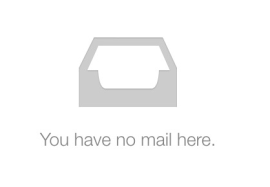 he hidden fourth step that I haven’t mentioned here is that I have to actually go and take the action that I sent to my Evernote but that’s got nothing to do with managing email and was addressed in my previous blog entry.
he hidden fourth step that I haven’t mentioned here is that I have to actually go and take the action that I sent to my Evernote but that’s got nothing to do with managing email and was addressed in my previous blog entry.
How do you manage your email? Do you achieve inbox zero or do you feel that it’s not a necessity? Let me know in the comments below.

Leave a comment